ps对齐功能怎么使用?ps的功能非常强大,里面的各种工具比较多,很多初学者在刚开始使用的时候,还不太了解怎么使用一些ps的功能。下面小编就教大家ps对齐功能怎么使用,感兴趣的小伙伴不要错过,赶快来看一下吧!
ps对齐功能怎么使用
1、首先点击工具栏的自定形状工具
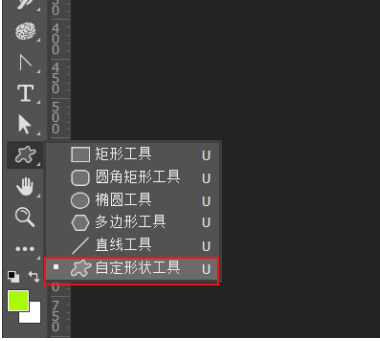
2、接着使用自定形状工具绘制心形
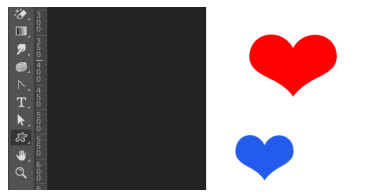
3、然后单击工具栏的移动工具
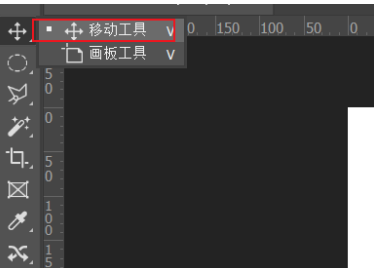
4、再选中图层面板中所有形状图层
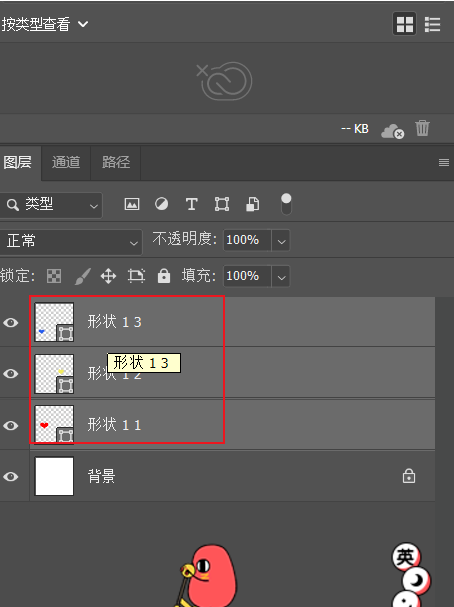
5、最后点击图层菜单栏的顶边即可
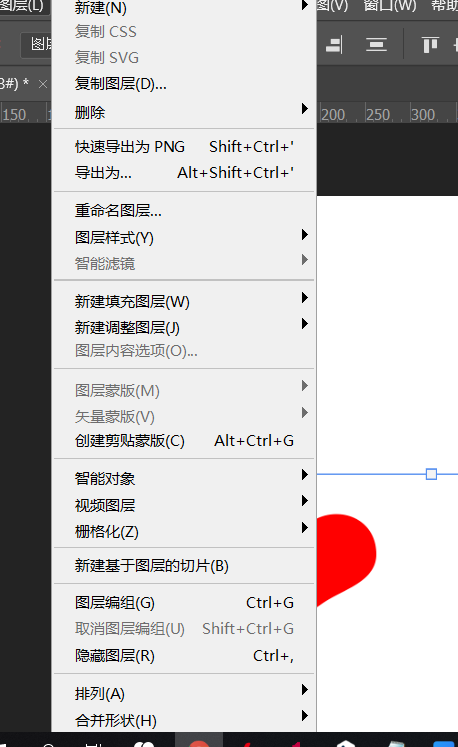
6、总结:点击工具栏的自定形状工具并绘制心形,然后单击工具栏的移动工具并选择图层面板中所有形状图层,最后点击图层菜单栏的顶边

以上就是ps对齐功能使用技巧的全部内容了,赶快收藏果粉迷下载更多软件和游戏吧!




